Flowsheet Manager¶
The Flowsheet Manager is used to configure the flowsheet architecture. You can access it one of the following ways:
Choose from the menu
In the Navigation sidebar, go to .
Flowsheet Manager Modes¶
The Flowsheet Manager operates in two distinct modes:
Configuration Mode: Allows you to create, edit, and delete flowsheets.
Viewer Mode: Enables read-only access to view flowsheets with current mapped IO values.
You can toggle between these modes using the icons at the top of the screen:
Switching from Configuration Mode:
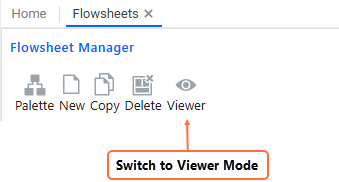
Switching from Viewer Mode:
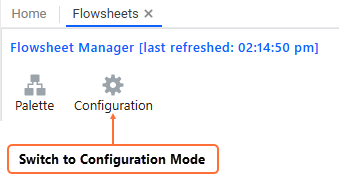
Flowsheet Manager Screen Overview¶
The Flowsheet Manager user interface is divided into several key sections, each serving a specific purpose:
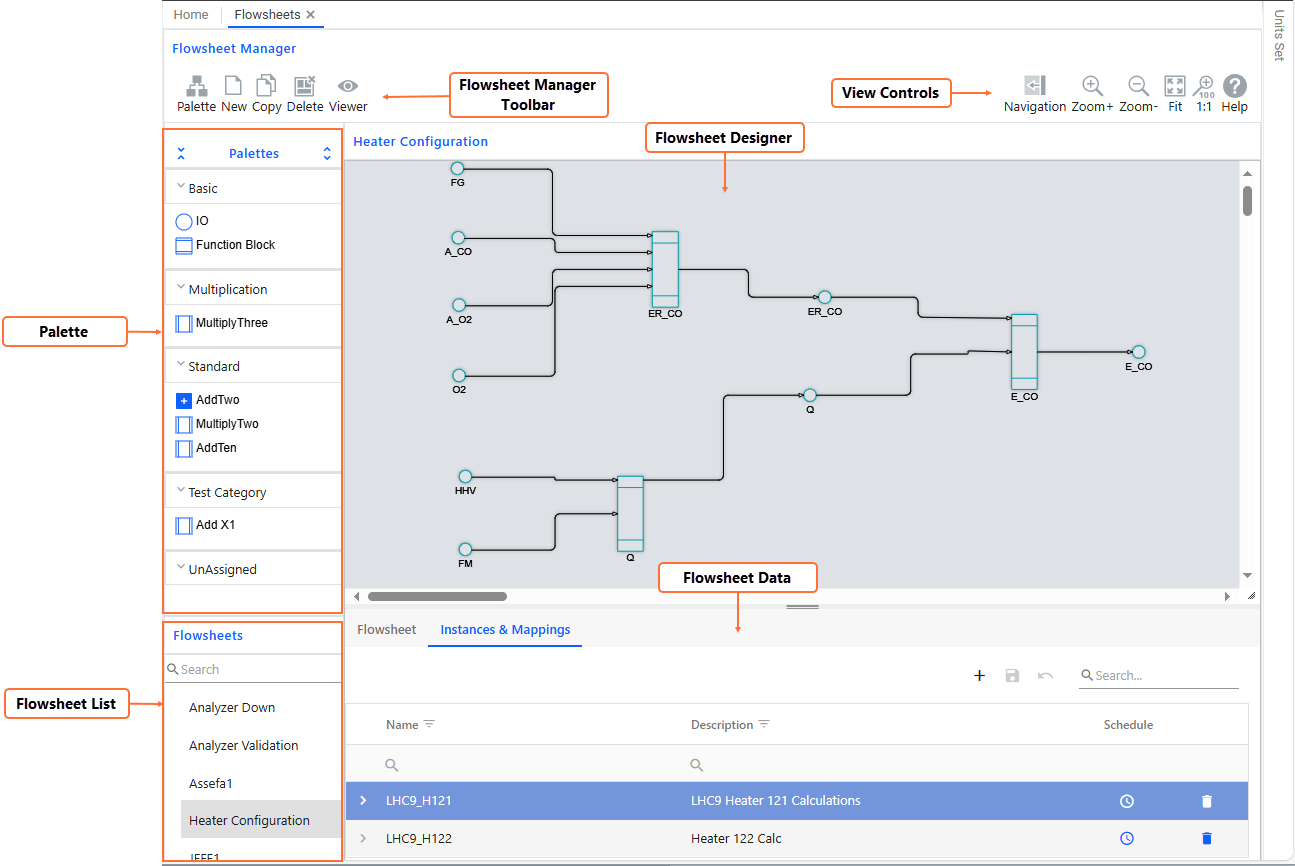
Flowsheet Manager Toolbar:
Located at the top of the screen, the toolbar provides the following options:
Palette: Show or hide the Palette.
New: Create a new flowsheet (available only in Configuration Mode). For more information, see Set Up Flowsheets.
Copy: Create a new flowsheet by copying from the flowsheet currently displayed (available only in Configuration Mode).
Delete: Remove the currently displayed flowsheet (available only in Configuration Mode).
Viewer/Configuration: Toggle between Viewer and Configuration modes.
View Controls: These options allow you to change the view of the Flowsheet Designer, including:
Navigation:
Zoom+: Zooms in to provide a closer view of the flowsheet.
Zoom-: Zooms out to give a broader view of the flowsheet.
Fit: Automatically adjusts the zoom level so the entire flowsheet fits within the visible area of the designer. Ideal for getting a full overview at a glance.
1:1: Resets the zoom level to 100%, displaying the flowsheet at its actual size without any scaling.
You can also access Help for additional guidance.
Palette: The Palette contains elements that can be dragged into the Flowsheet Designer. It includes:
IO (under Basic): Input or output elements that are used to either input a tag value into a flowsheet or output a value from a function block back to a tag. IO elements are represented by a circular element in the flowsheet.
Function Block (under Basic): Empty function block elements that allow you to specify your calculation logic as scripts or code. Function blocks are represented by a square element in the flowsheet. When added to the designer area, you must define their parameters and logic.
Function Block Templates: Function block templates are visible in the Palette if you have preconfigured them (see Configure Function Block Templates). If categorised, they are listed under their assigned categories; otherwise, they appear under the Unassigned category. If you drag function block templates to the designer area, you don’t have to set up the logic and its parameters again as they are preconfigured in the template.
At the top of the Palette, you can use the
 Collapse icon to collapse all the categories or the
Collapse icon to collapse all the categories or the  Expand icon to expand them.
Expand icon to expand them.Flowsheet Designer: This is the main workspace where you build the flowsheet by arranging elements from the Palette and connecting them. For more information, see Set Up Flowsheets.
Flowsheet List: Displays all existing flowsheets. Selecting one loads it into the designer screen area.
Flowsheet Data: Displays detailed information about the selected flowsheet. It includes the following tabs:
Flowsheet (Configuration Mode only): Shows general flowsheet details, including the refresh interval and options to validate and save the flowsheet.
Instances & Mappings: Allows you to view and manage flowsheet instances and mappings. For more information, see Set Up Flowsheet Instances and Mappings.