Assign Tag Properties¶
You can use tag properties to attach additional information to a tag. Unlike tag groups, property values are unique to each tag and cannot be used for filtering or searching a subset of tags.
You can assign, update or delete tag properties from the Tags pane of the viewing area, which you can access in either of the following ways:
Choose from the menu.
In the Navigation sidebar, go to .
Assign Tag Properties¶
On the Tags pane, right-click on the row of the tag to which you want to assign a tag property and select Show Properties/Group from the context menu that appears.
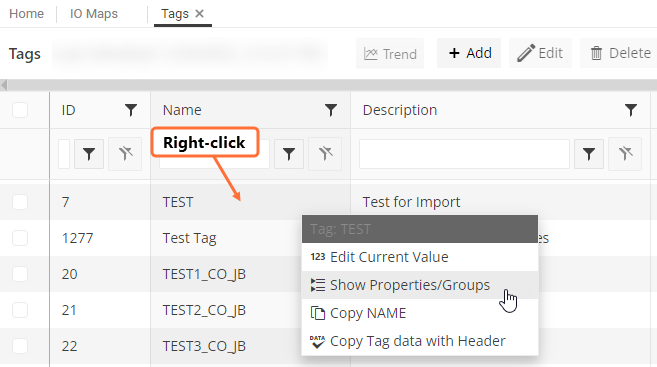
Result
The Tag Properties/Groups sidebar panel opens on the right-hand side of the viewing area.
In the Tag Properties/Groups sidebar panel, click
 Add Property under the Tag Properties section and enter data as follows:
Add Property under the Tag Properties section and enter data as follows:Field
Description
Name
Enter the name of the property for identification. You can enter a new property name or reuse an existing one.
Value
Enter the value specific to the tag.
If you want to clear the entered values, click
 .
.Click
 to add the specified entry.
to add the specified entry.
Update Tag Properties¶
You can update the value of any existing tag property as follows:
On the Tags pane, right-click on the row of the relevant tag and select Show Properties/Group from the context menu that appears.
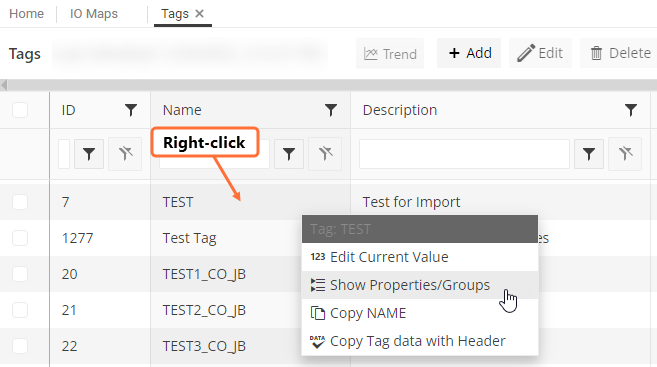
Result
The Tag Properties/Groups sidebar panel opens on the right-hand side of the viewing area.
In the Tag Properties/Groups sidebar panel, click
 in the row of the relevant tag property.
in the row of the relevant tag property.Update the value as required.
Click
 to save the updated entry. To cancel the update, click
to save the updated entry. To cancel the update, click  .
.
Delete Tag Properties¶
On the Tags pane, right-click on the row of the relevant tag and select Show Properties/Group from the context menu that appears.
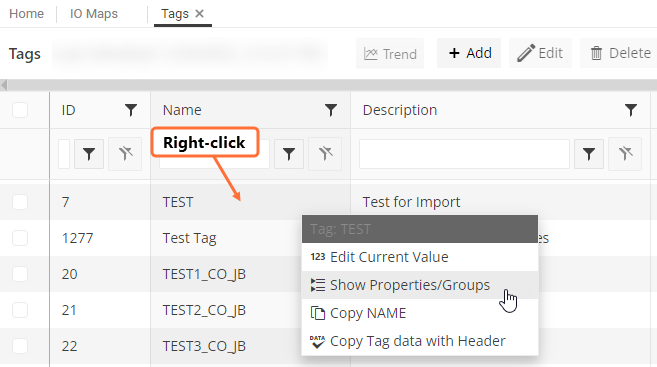
Result
The Tag Properties/Groups sidebar panel opens on the right-hand side of the viewing area.
In the Tag Properties/Groups sidebar panel, click
 in the row of the relevant tag property.
in the row of the relevant tag property.Confirm the deletion.