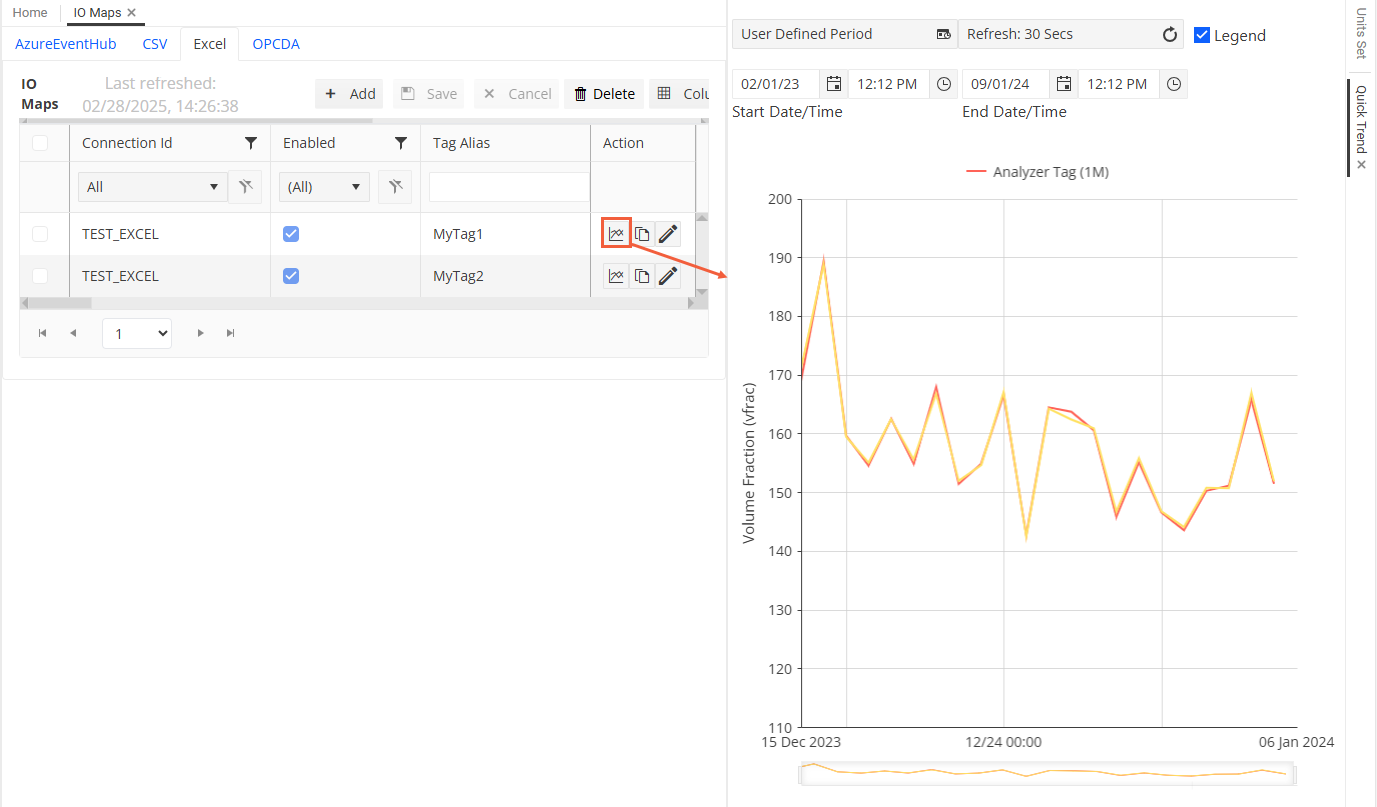Review IO Maps¶
IO Maps enable the mapping of external data values coming from data connectors into tags within WIP. For more information about the functionality of IO Maps, see IO Maps.
Prerequisites¶
To be able to review data associated with IO Maps, they must be set up and configured as described in Configure IO Maps.
Review IO Map Data¶
You can review data associated with IO Maps on the IO Maps pane of the WIP application, which you can access under from the Navigation sidebar.
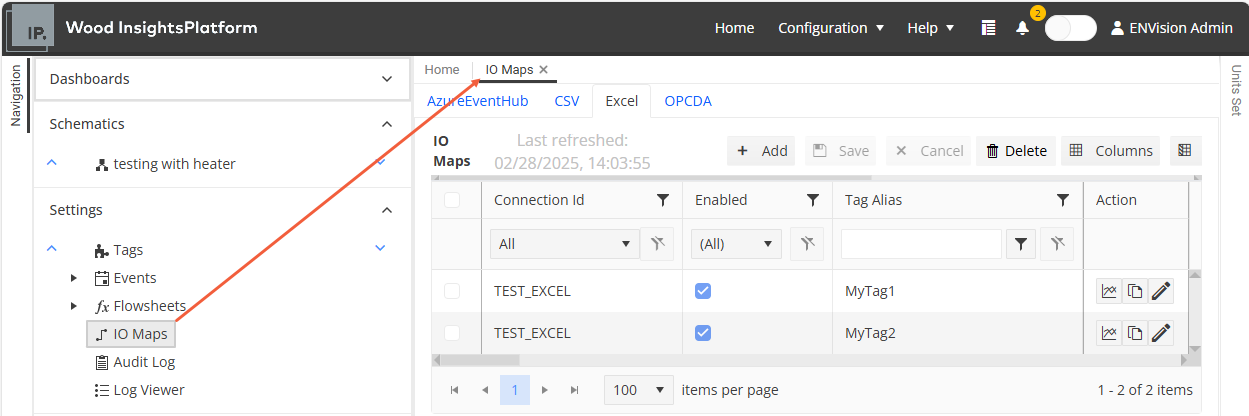
This pane displays IO Map data in a grid, where IO Maps are grouped into tabs according to the the protocol type of their associated data connector, such as CSV or Excel. Under the relevant tab, you can see a specific row for each IO Map. You can use the standard grid functions to manage the items or layout of the tabs. For more information, see Grid Functions.
On this pane, you can view IO Map data or update your IO Map configurations (adding, updating or deleting IO Maps) as required. For more information about IO Map configurations, see Configure IO Maps.
Review Trends¶
The Trends functionality allows you to visualise the historical values of the raw tag as compared to the filtered tag for a selected IO Map.
To review trends, follow the steps below:
On the IO Maps pane, select the required IO Map.
Click the
 icon in the Action column of the relevant IO Map.
icon in the Action column of the relevant IO Map.Review the charts in the Quick Trend panel that appears on the right side of the screen. On this panel, you can also adjust the period, the refresh rate and display or hide the legend.
See also