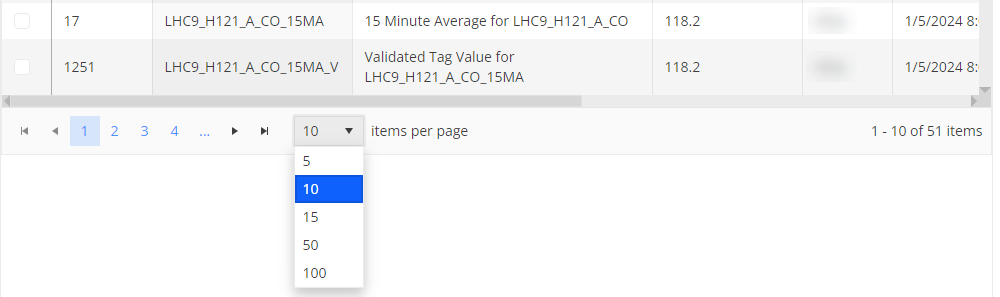Grid Functions¶
Screens that show multiple pieces of data use grids. Grids can be single-level or multi-level. Hierarchical grids display additional information related to the main row.
Common Grid Functions¶
The availability of grid functions differ for each screen, however, there are some functions that are common to most and are available via specific icons on the screen area:
Icon |
Function |
Description |
|---|---|---|
|
Add |
Allows you to create a new item. This function is usually available from the top toolbar. |
|
Edit |
You can make changes to an existing item. This function is either available from the top toolbar, or it appears as an icon for specific rows of the grid. If you use this function from the top toolbar, you must first select the relevant item in the grid. |
|
Delete |
Deletes the item from the database. This function is either available from the top toolbar, or it appears as an icon for specific rows of the grid. If you use this function from the top toolbar, you must first select the relevant item in the grid. |
|
Columns |
Click to select the columns that you want to be visible in the grid. |
|
Column Freeze |
Click to select the columns that you want to keep in view while you scroll horizontally through the grid. |
|
Reset |
Removes all the filters that have been applied in the grid. |
|
Refresh Data |
Updates all the data in the grid in case there have been changes since the screen was last opened. |
|
Export |
Exports the visible content of the grid into a Microsoft Excel file. |
|
Filter |
Allows you to find and display only the rows in the grid that meet specific criteria. For more information, see Filtering. |
|
Clear Filter |
Removes the filter from the specific column. |