Screen Overview¶
The WIP user interface comprises several sections, each designed with a distinct goal and purpose. These sections are shown and explained below.
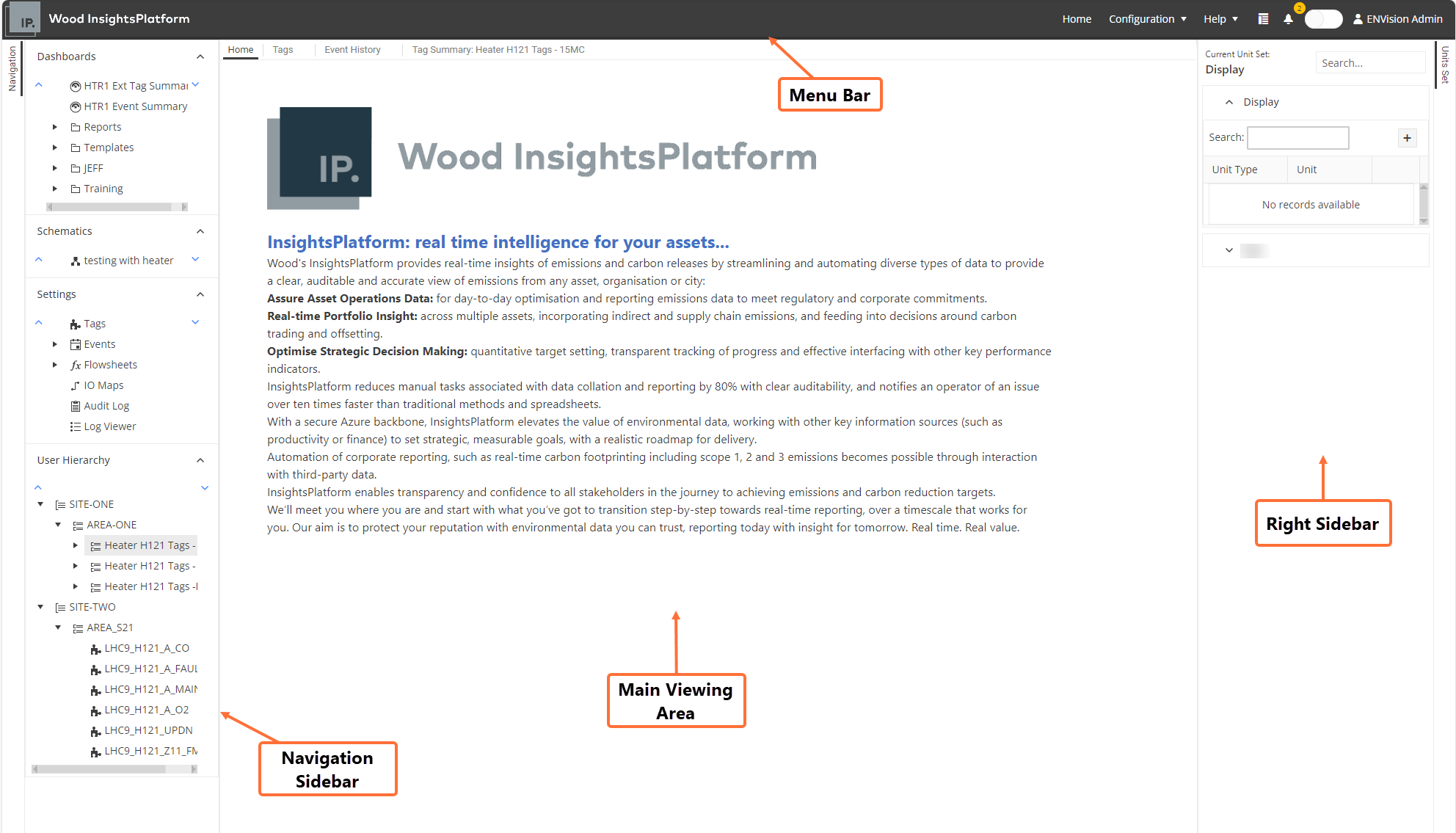
Menu Bar: Contains general system menu options and actions. It includes the Configuration menu, specifically for users responsible for updating and modifying settings. For more information, see Menu Bar.
Navigation Sidebar: On the left-hand side of the screen, you can see a sidebar that lets you easily navigate and select data for viewing or managing. You can toggle this sidebar on or off by clicking Navigation. The sidebar comprises the following sections:
Dashboards and Schematics: This section is where you can view Dashboards and Schematics. It’s the main area for viewing and analysing both measured and calculated data. Configuration of these pages happens elsewhere in the application, and this area provides links for easy navigation to the real-time views of the dashboards and schematics.
Settings: This section allows you to view key details about how the app is set up and see runtime information from various services. For example, you can see both active and historical events here. Configuration of events happens in the Configuration menu section.
User Hierarchy: This section lets you create custom hierarchies to group information like tags, dashboards, and other data into logical categories, making it easier to access specific information.
Main Viewing Area: This is where you can open pages to view data or update configuration settings. You can open multiple tabs here, and even split the page into multiple views to see pages side by side. Just use drag-and-drop actions within the main viewing area.
Right-Side Viewing Area: You can pin certain utilities and visuals on the right-hand side, like settings for units or quick trends. This area is for pages that don’t require a full view. You can toggle this sidebar on or off by clicking the tab. This area typically includes the Unit Set pane, which allows you to switch between unit set displays or change the unit used on displays. The available conversion options depend on your unit set configurations (see Set Up Unit Sets).
See also